With the best Learning Management System called Teachify LMS, you can embed any resource to course lectures. Embedding is the process of inserting an HTML or Javascript code snippet into your lecture. In general, you can use any external application that allows you to generate and add code snippets into other websites.
You can embed a variety of content types, including but not limited to:
- Video Players ( e.g. Youtube, Vimeo, etc. )
- Audio Players
- Webinar or Live Video Stream
- Forms (e.g Google Forms, Typeform, SurveyMonkey, etc.)
Video Players
Teachify LMS supports a variety of video players, such as YouTube, Vimeo. To add a YouTube video, go to the course builder, and click on the edit icon from the lecture. Select the Video tab from the lecture content area.
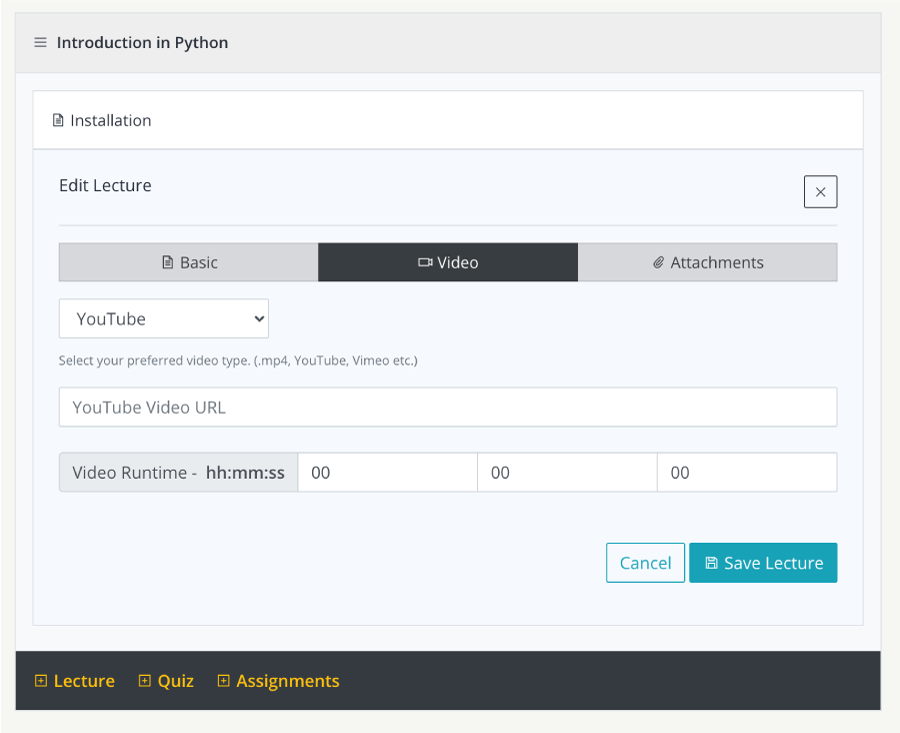
Steps you need to follow to add YouTube video as example
- Select YouTube from the video dropdown section.
- Put your YouTube video URL on the Video URL field.
- Place Video Runtime on the run time fields group, it will help you to search your course based on video duration.
All set, you are done, click Save Lecture Button You should the YouTube video immediately on your lecture page.
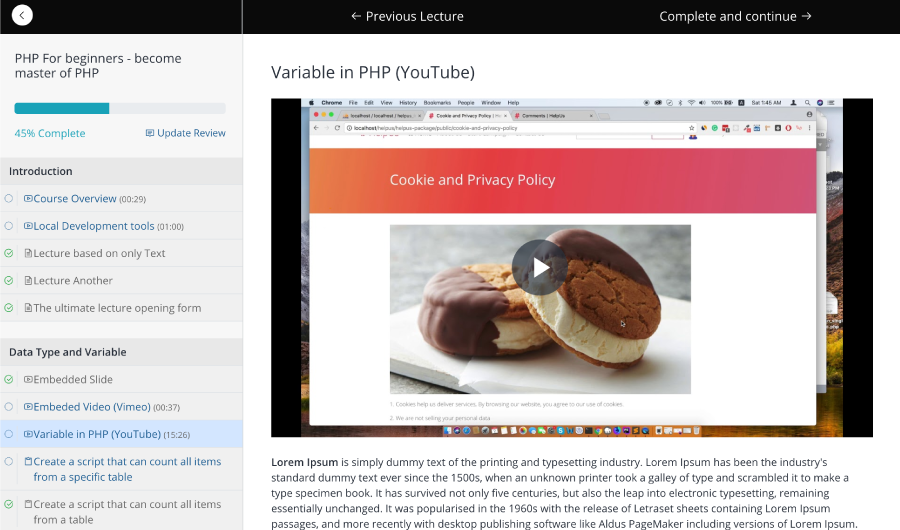
Embed Content
To embed any content from another website, open lecture edit screen and follow the below steps
- Select the video tab
- Select Embedded from the content source dropdown section.
- Put your Embedded code on the green marked textarea
- If this is a video, Place Video Runtime on the run time fields group, it will help you to search your course based on video duration.
- Click Save Lecture Button
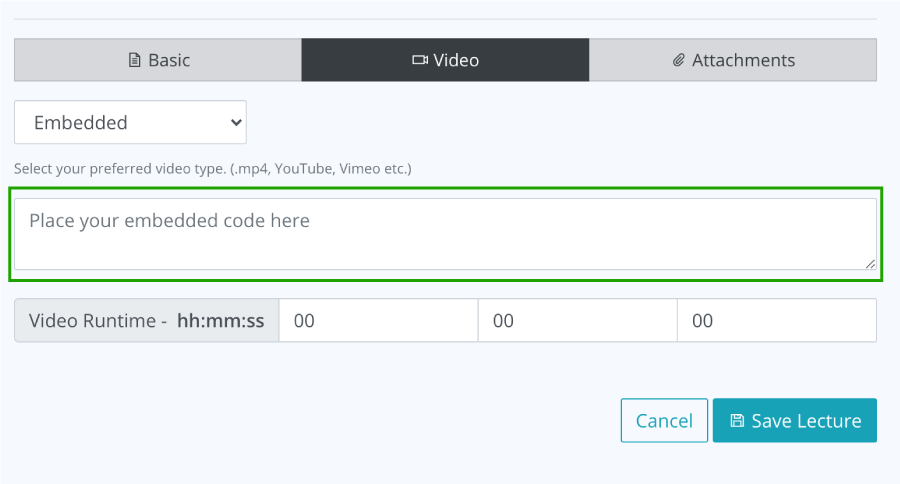
Done, go to your lecture and see action in live.